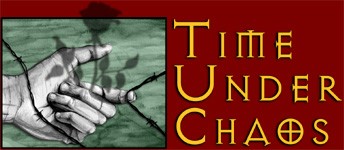Index | Time Under Chaos | Player Contributions | How to add information to the wiki
For much more detail on all editing topics, visit the PMwiki Documentation Index.
Basic Wiki Editing
If you have found that someone is telling scurrilous lies about you on a wiki page and you wish to correct this libel, the first step is to click "Edit," at the top right or bottom center.
The TuC wiki is password-protected, so you will be prompted to enter said password. If you don't have it, email Mel offlist.
Password entered, this will bring you to the editing screen.
Make whatever changes you see fit in the text field.
At the bottom of the page will be an option to list the author. This is helpful in keeping track of who has been editing what. Click "Save."
There! You've edited a wiki page!
Top
Formatting
Sometimes, however, one wants more than just the default text. Here's your guide to wiki formatting. The buttons at the top of the edit screen can be a great help.

|
What you get
|
What you type
|
|
A blank line
for a new paragraph.
|
A blank line
for a new paragraph.
|
|
Two single-quotes for italics.
Three single-quotes for bold.
Five single-quotes for bold italics
|
''Two single-quotes for italics.''
'''Three single-quotes for bold.'''
'''''Five single-quotes
for bold italics'''''
|
|
Centered text.
Right-justified text.
|
%center%Centered text.
%right%Right-justified text.
|
An exclamation point for a sub-heading.
Two exclamation points for a smaller sub-heading.
Three exclamation points for an even smaller sub-heading.
Four exclamation points...
|
!An exclamation point
for a sub-heading.
!!Two exclamation points
for a smaller sub-heading.
!!!Three exclamation points
for an even smaller sub-heading.
!!!!Four exclamation points...
|
|
Four dashes
for a horizontal divider
|
Four dashes
----
for a horizontal divider
|
An "arrow" for an indent.
A longer arrow for a bigger indent.
A backwards "arrow" for a hanging indent.
A longer backwards arrow for a longer hanging indent.
|
->An "arrow" for an indent.
-->A longer arrow for a bigger indent
-<A backwards "arrow" for a hanging indent.
--<A longer backwards arrow
for a longer hanging indent.
|
| Superscript
Subscript
|
Super'^script^'
Sub'_script_'
|
|
strikethrough
underline
|
{-strikethrough-}
{+underline+}
|
|
big and bigger
small and smaller
|
[+big+] and [++bigger++]
[-small-] and [--smaller--]
|
- Hashes for numbered lists.
- Like this.
|
* Asterisks
*for lists.
** And deeper lists.
***And even deeper ones.
# Hashes for numbered lists.
# Like this.
|
|
Two backslashes
for a line break.
|
Two backslashes\\
for a line break.
|
|
One backslash to join a line.
|
One \
backslash to join a line.
|
Top
Images
To insert an image in a page, simply enter the URL at which the image can be found. The wiki will automatically render the address as an image. Thus http://www.gamera.cc/wiki/images/tuc_logo.jpg will appear as:
Following the image with a description in quotes will provide alternate text for readers using text only browsers, or if there is a problem with the link. http://www.gamera.cc/wiki/images/no_image.jpg"Oops!" is linking to a place where there is no image, so the wiki will display just the alternate text:
For more detail in what you can do with images, visit the PMwiki documentation on image markup.
Top
Linking
To link to any existing page in the wiki, just enclose the page name in double brackets: [[PlayerContributions]] will appear as PlayerContributions. Do not use apostrophes in your page name; this will confuse the wiki. If you use a name that doesn't have an existing page, it will create a new page, like this: Example Page?. When a page has no content, it appears with a little question mark after it, and anyone can create the page by clicking and editing.
If you want your link text to be different from the page it's linking to, use the syntax [[ChaosPowers | those dirty Chaosians]] or [[those dirty Chaosians -> ChaosPowers]] to get the link text "those dirty Chaosians."
To link to a page outside the wiki, you can just put the web address into your text, and the wiki will automatically generate a link: http://www.gweep.net/~hyacinth/amber/tuc .
If you want to use different link text for an external link, it is done the same way as with internal links: [[http://www.gweep.net/~hyacinth/amber/tuc | Larissa's Website]] or [[Larissa's Website -> http://www.gweep.net/~hyacinth/amber/tuc]] will give you Larissa's Website.
To link to locations within a particular page, create an anchor at the spot you want to jump to with [[#example]], then link to it with the same format as for all internal links: [[Example anchor -> #example]]. To link to an anchor in another page, use [[Page jump -> ExamplePage#example]]. There are anchor links in this page: Jump to Basic Editing.
Top
Tables
Tables are a useful way of organizing information, and when created using Table Directives, are much easier to generate than they used to be.
To start a table, use (:table:).
Each cell in the table must be preceded by the (:cell:) tag. The first cell in a row uses (:cellnr:). (The "nr" stands for "new row.")
The (:table:), (:cellnr:), or (:cell:) tag can contain attributes that specify how the table will look. If applied to the (:table:) tag, they will affect the entire table. If applied to the (:cellnr:) or (:cell:) tag, they will affect only one cell. Attributes can let you set things like background color, text alignment, and borders, and let you set cells that span multiple colums or multiple rows. A list of all possible attributes is available at the Advanced Tables documentation page.
When you have entered all the data you want into a table, finish it with the (:tableend:) tag.
A simple table using the settings Mel chose for TuC would be coded like this:
(:table border=2 cellpadding=5 cellspacing=0 align=center:)
(:cellnr align=center bgcolor=#ff6633:) '''Copy this table'''
(:cell align=center bgcolor=#ff6633:) '''rather than make your own.'''
(:cellnr align=center:)Trust me
(:cell align=center:)it's much easier.
(:tableend:)
and would look like this:
| Copy this table
| rather than make your own.
|
| Trust me
| it's much easier.
|
Top
Breadcrumbs
To keep track as the wiki grows, we are using the trail function, which shows how many steps it is from the TuC wiki Index to the current page. You can see it at the top of this page, where it says "Index | Time Under Chaos | Player Contributions | How to add information to the wiki". Add a "breadcrumb trail" to a page by adding the name of the page to the main index (Index). For instance, if you create a Shadow Shangri-La, with its own page, add it to the list under "Settings | Shadows of Note," or if you create a valet for yourself, add his page to the Index under "Non-Player Characters | Other NPCs". Please do this any time you create a new page, so that we can have a good index of our entire wiki.
Top